Taking Photos with InnoTab® 2
or 2S
Introduction
InnoTab® 2 or 2S allows you to take photos with fun decorations and effects.
Step 1
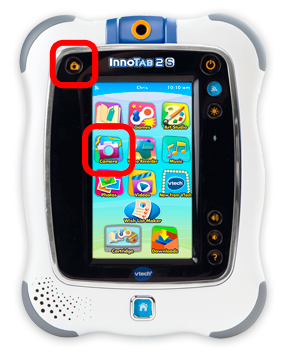
To start taking photos, touch the "Camera" icon in the InnoTab® 2 or 2S main menu, or press the camera button on the left top corner.
Step 2
You will enter the camera mode with different functions:

- Normal Mode
Touch this to take a photo without any decoration or effect. - Frame Mode
Touch this to take a photo with a frame. - Sticker Mode
Touch this to take a photo with a silly sticker. - Kaleidoscope
Touch this to take a photo through a kaleidoscope. - Funny Face
Touch this to make a funny face photo. - Thumbnail
Touch this to view the photo you have just taken. - Arrows
Touch these to see more stickers, frames, kaleidoscope effects, or funny face effects. - Face Detection
Touch this to turn face detection on or off. - Shutter
Touch the Shutter icon (or the Camera button on the top left corner of the tablet) to take a photo.
TIP:
- You can select the photo resolution by changing the Photo Size options in the Settings menu. More memory space is required for higher photo resolutions.
- To view the photos you have on your InnoTab® 2 or 2S, touch the Photos icon in the main menu.
NOTE: Not all effects can be saved on all photo resolutions.


