You can purchase
downloadable content and download onto your InnoTab® by using the Learning
Lodge™. USB connection between the tablet and the computer is
needed for the file transfer using the Learning Lodge™. This
tutorial will guide you from beginning to end.
NOTE:
To purchase
downloadable content for your InnoTab®, you will first need to install the
Learning Lodge™ and register an account.
For more information,
please go to http://www.vtechkids.com/tutorials/innotab2
and see the "Introduction
to and Installing Learning Lodge™" and "Creating
an Account and Registering on Learning Lodge™" tutorial videos
for details.
The Download Center on
Learning Lodge™ is where you can find all the available downloadable
apps for your Learning Lodge™-connected toy. You can get to the
download center in 2 different ways.
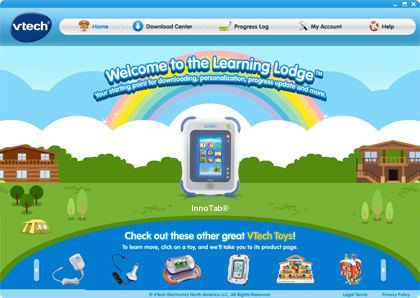
You can click on the
picture of the InnoTab® on the Learning Lodge™ Home Page.
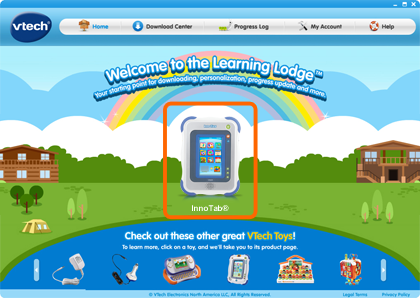
And then click on the
child profile icon.

This will take you to the InnoTab® home page.
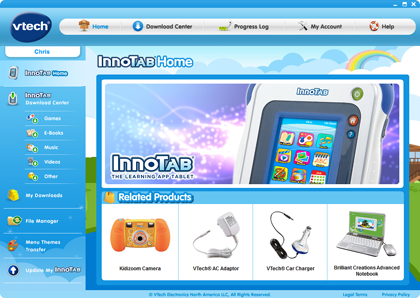
Click on Download
Center in the menu on the left to enter the download center.
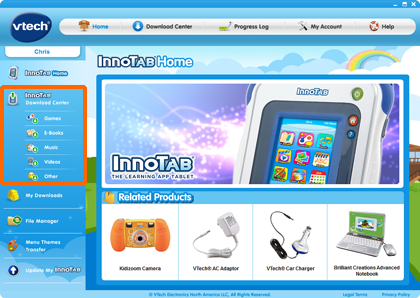
Or from the Learning
Lodge™ home screen, click the Download Center button located at the
top.
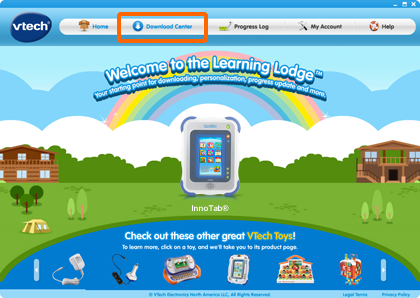
And you will be directed
to the Download Center selection screen.
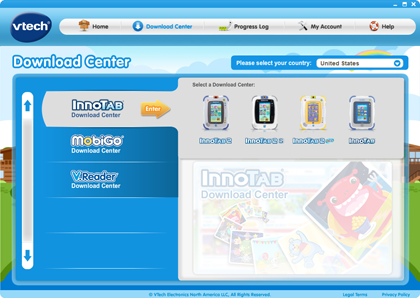
Note the country
selection pull down menu on the top of the screen, and be sure you have
selected the country that your tablet is made for.

Then, click on the InnoTab®
icon to proceed.
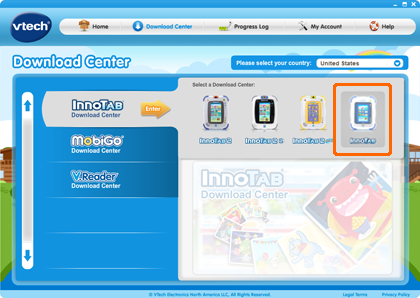
In the Download Center,
you can fine tune your search by using the sub-category filters.

Once you see something
that you want, click the "Add to Cart" button to put it into your download
cart.

If you want to learn
more about the item, you can click the "Details" button to go to that apps
details page.
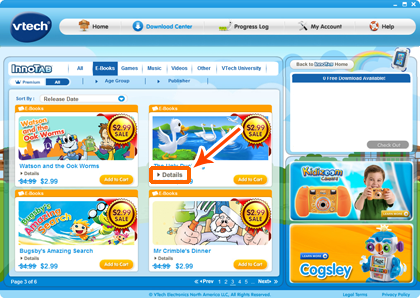
Please note that if
you have Free Download credits left in your account, you will see all the
apps that you can get for no cost labeled "Free."
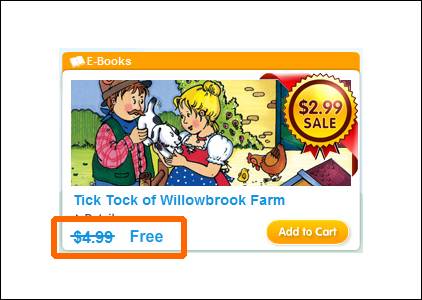
Premium apps cannot be
redeemed with Free Download credits. Any app that is labeled Premium will
still show its original purchase price, even if you have Free Downloads left.
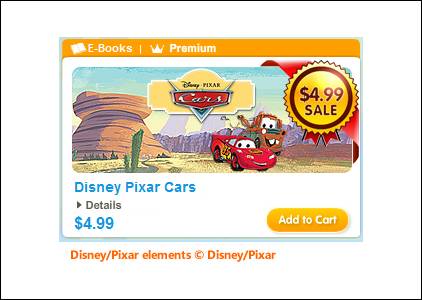
When you are ready to
check out, click the Check Out button in the download cart.
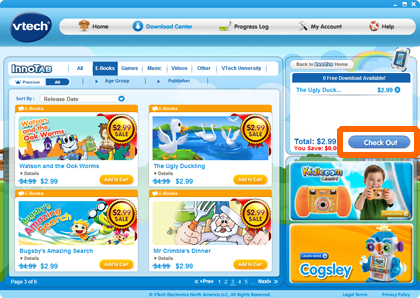
Select a payment
method, if required, and click Proceed with Order to complete your purchase.
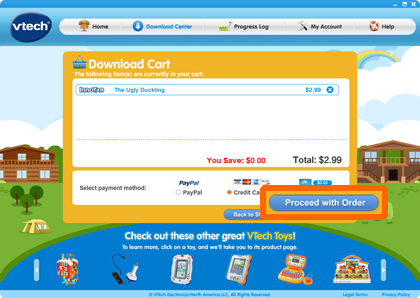
When the purchase is
completed, click "Download Now" to download what you have purchased
to your computer.
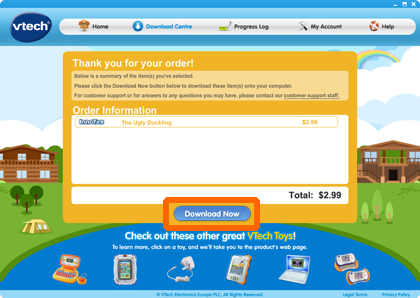
Your newly purchased items
will start download immediately. When the download is complete, you will need
to transfer the items to your tablet. So, be sure your tablet is connected
with your computer and has enough available memory.
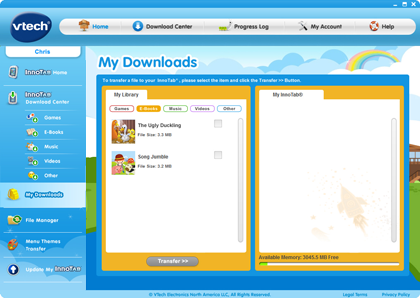
Look under the "InnoTab®"; section on the My Downloads page. You can see
the available memory on the tablet displayed there.
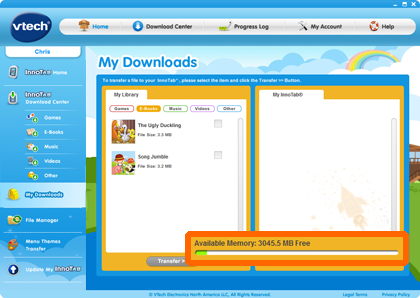
Select items that you
would like to transfer in the My Downloads section.
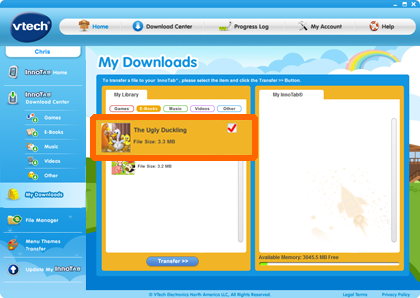
Click the Transfer
button.
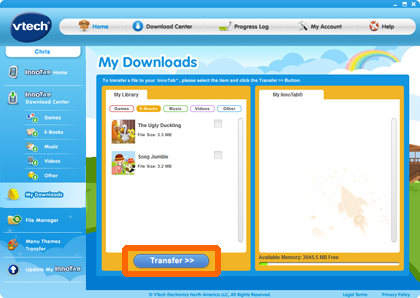
The selected items
will start to transfer to the toy. Make sure that you wait until all the items
are transferred before shutting off your VTech® toy and disconnecting the USB
cable.
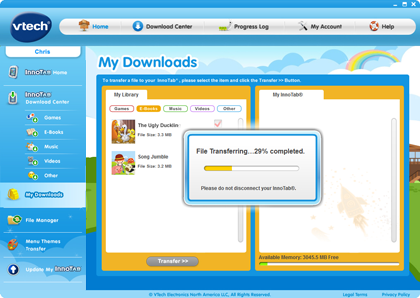
File transferred.
Transferred apps are
displayed in grey, and you can see apps now available in your tablet.

When the transfer is finished, you can disconnect your InnoTab® from your computer, and turn the InnoTab® on.

You can find the newly transferred Music in the Music app menu, and videos in the Videos app menu. Downloadable Games, E-Books and Other apps will appear in the Downloads menu in the corresponding tab labeled "Games," E-Books" or "Other."


