You can purchase
downloadable content for your InnoTab® 2S by using the Learning Lodge™. With the new Wi-Fi download feature, you can download apps
directly to your InnoTab® 2S, without having to connect your tablet to your
computer. This tutorial will walk through the complete experience from
beginning to end.
NOTE:
To purchase
downloadable content for your InnoTab® 2S, you will first need to install the
Learning Lodge™ and register an account.
For more information,
please go to http://www.vtechkids.com/tutorials/innotab2#Introduction to and Installing Learning and see the "Introduction to and
Installing Learning Lodge™" and "Creating an Account and
Registering on Learning Lodge™" tutorial videos for details.
The Download Center on
Learning Lodge™ is where you can find all the available downloadable
apps for your Learning Lodge™-connected toy. You can get to the
download center in two different ways.
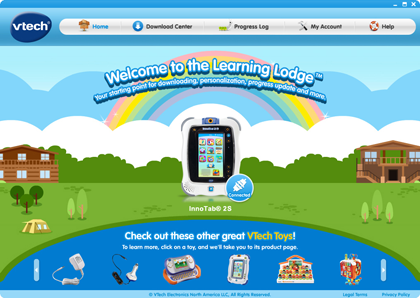
You can click on the picture of the InnoTab® 2S on the Learning Lodge™ Home Page.
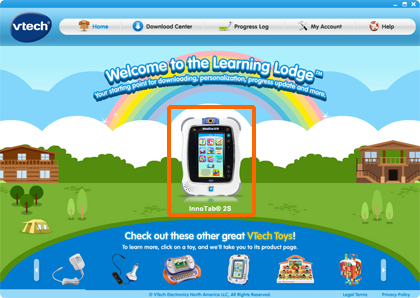
And then click on a child profile icon.
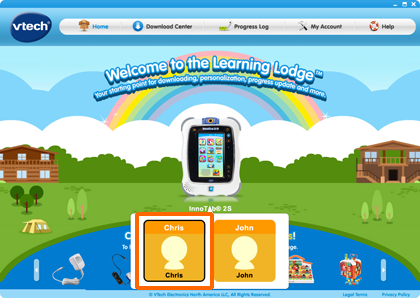
This will take you to that the InnoTab® 2S home page.
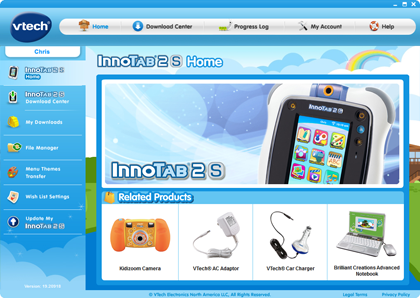
Click on Download Center in the menu on the left to enter the download center.
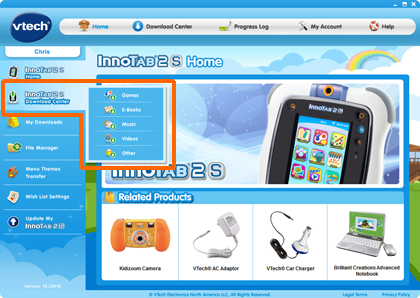
Or from the Learning Lodge™ home screen, click the Download Center button located at the top.
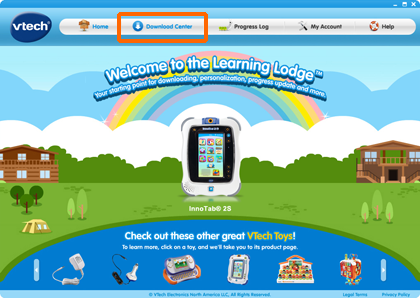
And you will be directed to the Download Center selection screen.
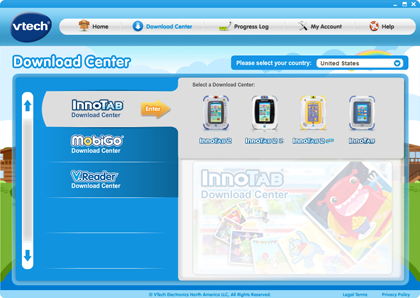
Note the country selection pull down menu on the top of the screen, and be sure you have selected the country that your InnoTab® 2S is made for.
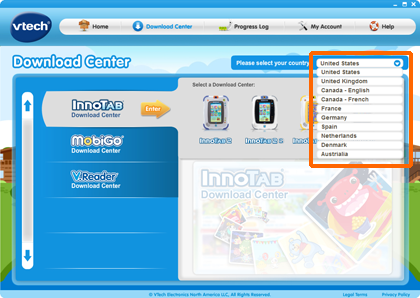
Then, click on the InnoTab® 2S icon to proceed.
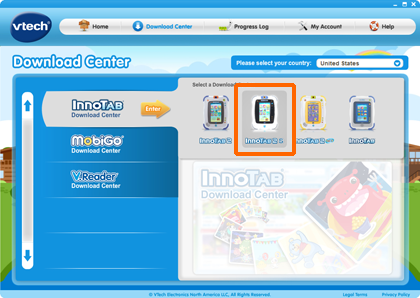
In the Download Center, you can fine tune your search by using the sub-category filters.
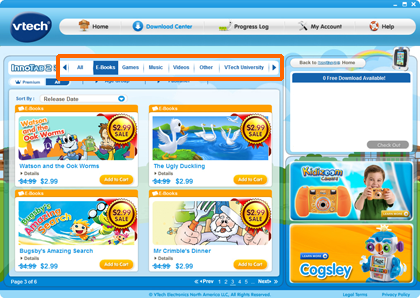
Once you see something that you want, click the "Add to Cart" button to put it into your download cart.
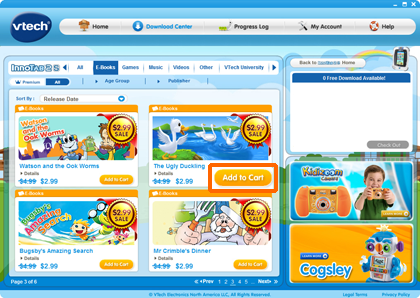
If you want to learn more about the item, you can click the "Details" button to go to the item's detail page.
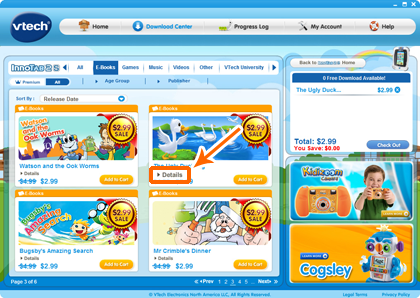
Noted that if you have Free Download credits left in your account, you will see all the apps that you can get for no cost labeled "Free."
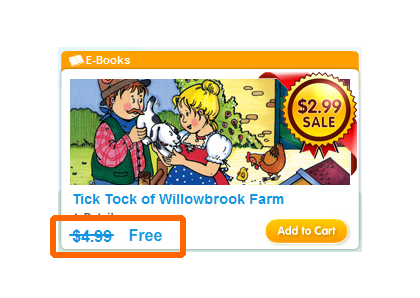
Premium apps cannot be redeemed with Free Download credits. Any app that is labeled Premium will still show its original purchase price, even if you have Free Downloads left.
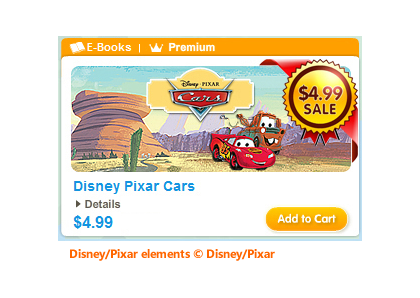
When you are ready to check out, click the Check Out button in the download cart.
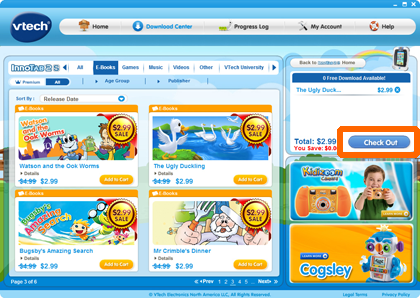
Select a payment method, if required, and click Proceed with Order to complete your purchase. Then, you can start downloading the apps.
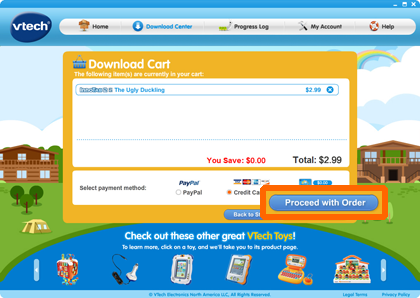
With the new Wi-Fi
download feature, you can download apps directly to your InnoTab® 2S, without
having to connect your tablet to your computer.
To download purchased
content to InnoTab® 2S using Wi-Fi, you must set up the Wi-Fi connection on
your tablet. You can refer to the "Setting up an InnoTab® 2S Wi-Fi Connection"
tutorial in our tutorials page (http://www.vtechkids.com/tutorials/innotab2#Setting
up an InnoTab) for reference.
When the Wi-Fi
connection is complete, touch the button to return to the
InnoTab® 2S main menu.
button to return to the
InnoTab® 2S main menu.
NOTE: To ensure a
stable Wi-Fi connection, make sure there is enough battery power or use an AC
adaptor (sold separately). Wi-Fi cannot be enabled when battery power is low.

In the main menu, touch the Downloads icon.
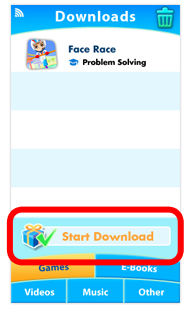
You can see your previously downloaded content divided into categories. Touch the Start Download icon to start downloading any newly purchased content to your InnoTab® 2S.
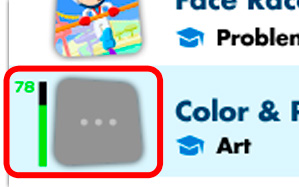
The purchased content will start downloading to your tablet. The progress of each download will be shown beside each app's icon.
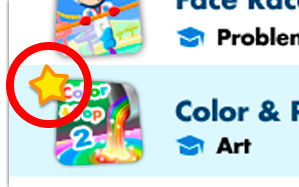
Once the download is complete, that apps is ready to play! A star will appear on newly downloaded apps. Touch the apps icon to start playing.
NOTE: if you encounter any problem, restart the tablet and start the process over using this tutorial as a guide.
Apps that have been deleted from your InnoTab® 2S tablet will not be downloaded again automatically. To re-download apps that have been previously deleted from your tablet, connect your InnoTab® 2S to your computer using the included USB cable, and go to the My Downloads section in the InnoTab® 2S home page on Learning Lodge™.


