
If you get the error message "System Problem Found", please connect your MobiGo® to the Learning Lodge Navigator ® to resolve the problem.

Use the USB cable to connect your MobiGo® to the computer. To connect the MobiGo®, first open the USB door cover on the bottom of the unit, and insert the small end of the USB cable.

Connect the other end of the cable to your computer's USB port.

Make sure that your computer is connected to the internet, and turn the MobiGo® on. Learning Lodge Navigator® will automatically launch.
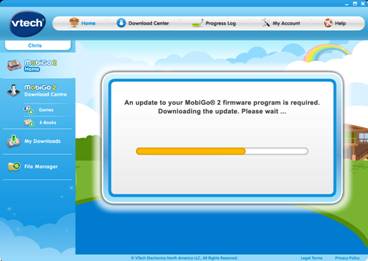
Learning Lodge Navigator® will automatically begin to download an update to the MobiGo® firmware. Do not disconnect the MobiGo® while the update is downloading.

Once the download is finished, disconnect the MobiGo®. The console will restart, and you'll see the message "Firmware updating" on the MobiGo® screen. Do not turn the power off while the firmware is updating.

When the update is complete, the system will restart. Your MobiGo® should now be working again.


